|
As promised, this month we are continuing with our discussion
of RealNetworks (http://www.real.com/)
RealMedia format. If you tried the 70-second sample video
mentioned last month you probably noticed that you had to wait
for the entire download of the file before it came up in RealPlayer
G2 and started playing. Let's take a closer look at this. The
URL is http://www.scpcug.com/realmedia/SCPCUGmtg.rm.
Going to this URL will download the RealMedia file SCPCUGmtg.rm
which is 181 KB in size. With a 28.8K connection it took approximately
56 seconds to download and the file started playing 5 seconds
later. The RealPlayer G2 has no "save" function in
it's menu so how can you save the file after downloading and
playing it? Look in C:\WINDOWS\TEMP. There you will find SCPCUGmtg.rm.
Copy or move the file to 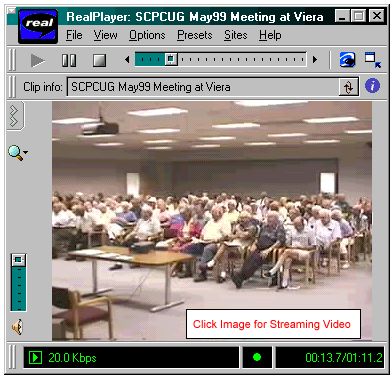 another
directory and you have your very own copy that you can play whenever
you like (without connecting to the Internet) just by double
clicking on it. another
directory and you have your very own copy that you can play whenever
you like (without connecting to the Internet) just by double
clicking on it.
So how does streaming video work? Streaming is where the video
will start playing after some seconds of buffering and continue
playing while the remainder of the file is still downloading.
I have a program which I believe works only for those of us still
using the original Windows 95. I find it very useful for monitoring
what is going on as far as transmitting and receiving data through
my modem. It's called NetMon. With this program I can clearly
see that streaming is indeed happening. Comparing the RealPlayer
G2 SCPCUG meeting graphic with the Internet Connection Performance
(NetMon)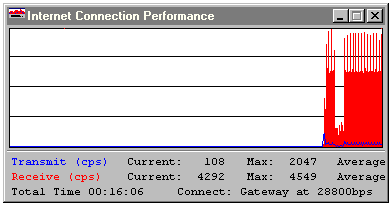 graphic shows that RealPlayer G2 has already played 13.7 seconds
of the 1 min 11.2 sec SCPCUG meeting clip while NetMon shows
by the red "receive" graph that the file is still downloading.
NetMon works by interfacing with the ModemLights icon in the
System Tray at the right side of the TaskBar. When I click on
the ModemLights icon, up pops the graphical representation (with
speeds) of what is being sent and received through the modem.
NetMon ver 1.1 is still available from the ZDNet Software
Library at http://hotfiles.zdnet.com/cgi-bin/texis/swlib/hotfiles/info.html?fcode=000ATX&b=.
graphic shows that RealPlayer G2 has already played 13.7 seconds
of the 1 min 11.2 sec SCPCUG meeting clip while NetMon shows
by the red "receive" graph that the file is still downloading.
NetMon works by interfacing with the ModemLights icon in the
System Tray at the right side of the TaskBar. When I click on
the ModemLights icon, up pops the graphical representation (with
speeds) of what is being sent and received through the modem.
NetMon ver 1.1 is still available from the ZDNet Software
Library at http://hotfiles.zdnet.com/cgi-bin/texis/swlib/hotfiles/info.html?fcode=000ATX&b=.
Guess that was a bit of wandering so let's get back to the
topic at hand. This streaming thing puzzled me for a long time.
I would go to a web site, click on a RealMedia file, the file
would stream down and play but if I went to the WINDOWS\TEMP
folder to find the file the only thing there was a 1 KB file
with a ".ram" extension. Double clicking on that while
on the web would start the original file downloading and streaming
again. It was not until I started playing with RealProducer G2
that I began to figure out the secret behind streaming.
Basically what happens is if you just want to have your file
download and play without streaming you can create it in RealProducer
G2 (http://proforma.real.com/mario/tools/producer.html)
and post that file to your web site. That's what I did for the
file SCPCUGmtg.rm. If I want to stream this file I have to create
another file, in this case SCPCUGmtg.ram. RealProducer G2 will
also create this for you but you have to fill out some forms
with information about your server and where the files will be
located. It will also create a separate HTML page for you so
all of this can be published to the web. I found this all a bit
confusing. I find it easier to just use my FTP (File Transfer
Protocol) program WS_FTP95LE (now called "WS_FTP LE5.06"
and available free for non-commercial use at http://www.ipswitch.com/cgi/download_eval.pl?product=WL-1000)
to post the files on our Users Group web site in the sub folders
I created. I know the sub folder architecture and therefore I
know where the files should go.
The streaming works by first invoking the .ram file which
is a pointer to the .rm file. In other words the .ram file in
effect clues the RealPlayer G2 that the .rm file it is about
to find should be streamed. My dilemma was what exactly is contained
in the .ram file and can I generate it myself or am I locked
into using RealProducer G2 to generate it. Right clicking on
a .ram file generated by RealProducer G2 gave me the option to
open it but that only brought up RealPlayer G2 which started
looking for the .rm file. I have the program QuickView Plus
(http://www.inso.com/qvp/index.htm)
as another option when I right click a file. Trying that brought
some reality. It showed that the file contained the path to the
.rm file (in our example from above, http://www.scpcug.com/realmedia/SCPCUGmtg.rm)
but did it also contain some hidden code I was not aware of?
That question plus how can I generate this .ram type of file
myself was still to be answered.
Reading through the RealProducer G2 User's Guide (http://www.real.com/products/tools/producer/docs.html)
provided no answers. I had to go to RealNetworks Knowledge
Base at http://service.real.com/kb/index.html
to get a real understanding. The RealProducer G2 User's Guide
called this .ram file a metafile so I did a search on the word
"metafile" and it yielded 28 records. Here are three
that I found informative:
1. How do I link my .RA or .RM files to my web page? (http://service2.real.com/solutions/PNS00004.HTM)
2. How do I use HTTP streaming for RealAudio and RealVideo? (http://service2.real.com/solutions/RAP00623.HTM)
3. When attempting to play a .RA or .RM file I placed on my web
site, it downloads rather than
streams. (http://service2.real.com/solutions/RAP00390.HTM)
In summary, what I found is the .ram file is nothing more
than a plain text file containing only the path to the .rm file.
You can generate a .ram file with NotePad or WordPad. Now you
know the secret of streaming!
Again taking our example, go to the URL http://www.scpcug.com/realmedia/SCPCUGmtg.ram.
Invoking this link starts the process. You will see the RealPlayer
G2 pop up and approximately 10 seconds later it will have a picture.
It will continue buffering for another 29 seconds before actually
starting to play. This is a relatively small file at 181 KB so
the savings between streaming and non-streaming (approximately
22 seconds) is not all that great. But if you are accessing a
large clip, for example the 15-20 min daily audio clips at CNET
Radio (http://news.cnet.com/news/0-1012.html),
there is no way you would hang around for the whole thing to
download before playing.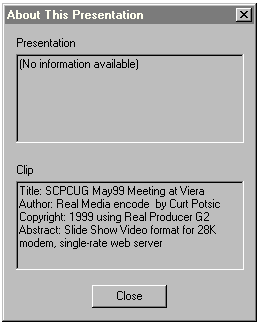
Another thing I wanted to mention about the RealPlayer G2
which you may not be aware of is each file you play could have
clip information with it. In your RealPlayer G2 go to "View"
and make sure "Clip Info" is checked. This brings up
an integrated Clip Info window which scrolls to tell you the
title, author, copyright, and any other information the creator
wants you to know. If you click on the script "i" in
the purple circle at the right edge of that window it will bring
up a separate window containing all of the clip information.
This is information that can be entered when creating the clip
using RealProducer G2.
Next, I would like to clear up a little confusion. A few of
our members have written saying the link I have cited in a past
Web Master Wanderings column for obtaining RealPlayer G2 and
the link off of the RealPlayer G2 button on our SCPCUG Home Page
takes them to a page where RealNetworks wants $29.99 for the
player and thus it's not free. Welcome to "marketing on
the web" which means "read everything very carefully"!
When you click on the RealPlayer G2 button on the SCPCUG Home
Page it takes you to this page, http://www.real.com/products/player/index.html.
Look for the line that says "The RealPlayer G2, free,
plays all Real content" and click the link in that line.
Stay away from anything that says "Plus" on these pages
or you will be buying the plus version for $29.99.
Clicking on the RealPlayer G2 link mentioned above takes you
to
http://www.real.com/products/player/downloadrealplayer.html?wp=dl0899&src=990818choice_
1&lang=en where you fill out the form and click on the
"Download FREE RealPlayer" button. Again stay away
from the version with 3D audio and bass boost unless you want
to spend $11.95.
Finally, for the past few months I have been mentioning the RealPlayer
G2 as a "must have" item for your Internet Adventures
and you may be wondering why I like it so much. Surely there
are other products around that do similar things like streaming
audio and video. Well there are, but RealPlayer G2 is at the
top of the list. For a comparison of the major products out there
(along with their pros and cons) I invite you to check out an
analysis of Web Audio and Video by PC Magazine Labs at
http://www.zdnet.com/pcmag/stories/reviews/0,6755,2322409,00.html.
Note: Web Master Wanderings
articles contain links to external web sites. Web addresses are
constantly changing. There is no guarantee that the information
links provided in this article will remain unbroken or up-to-date
beyond the date that this article is originally published. |